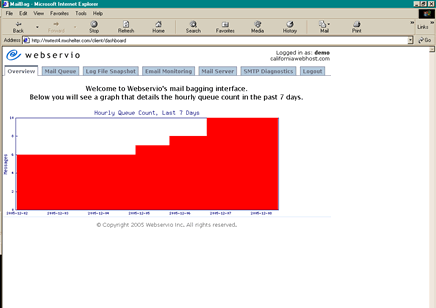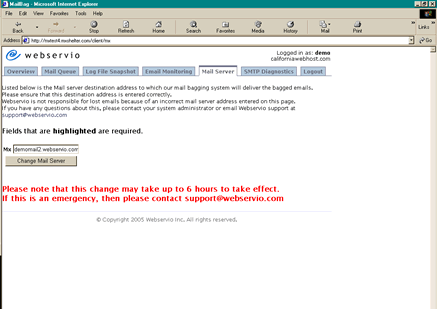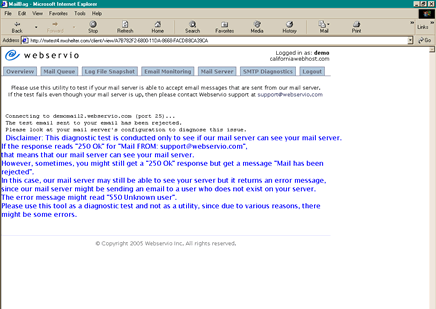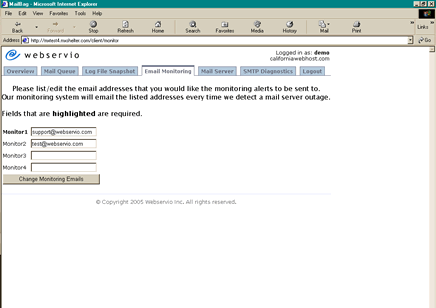Shared Mail Bagging Screenshots |
||
Overview: For your convenience, this function of our Mail Bagging interface graphs the number of email messages being stored on our mail server for the past seven days.
Mail Queue: Using this feature, you can view specific information about each message including the date it was sent, the sender, the recipient, and the size of the message. This function gives you control because you can flush your entire backup mail spool queue (send messages to your server), or you can choose individual messages to flush. You do not need to wait until our server automatically flushes the mail queue for you. 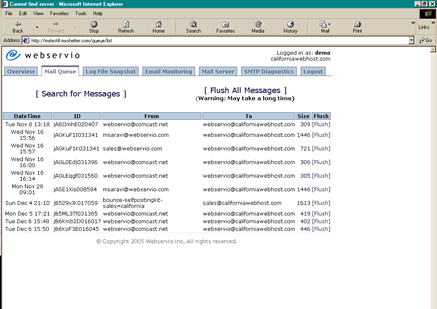 Log-File Snapshot: This shows you a history of the activity of the mail queue. It provides a snapshot of the log file for each message. This feature is useful for system administrators in case they would like to be able to view technical information about stored email messages. 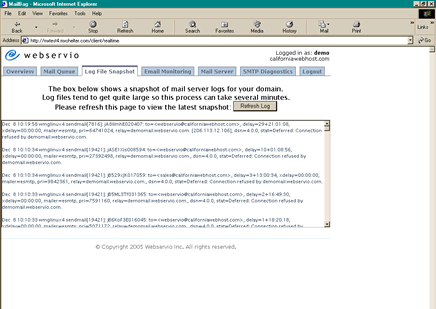 Mail Server: You can specify the mail server destination address to which your bagged email will go. Flexibility and control are the purpose of this function. If you change your mind about which mail server you want to receive your backed up email (because, for example, you have a new mail server while the old one is being restored), you can use this function to update that server.
SMTP Diagnostics: This function lets you test if your mail server is able to see our Shared Mail Bagging mail server. This is very useful because it gives you the ability to check if your server is able to receive messages and, if this is the case, you can flush them using the Mail Queue function of our Mail Bagging interface.
Email Monitoring: Once you sign up for our Mail Bagging, we will start monitoring your mail server. Additionally, in the event that your mail server goes down, we will immediately notify you via email by sending you an email alert (which can also be sent as a cell phone text message). This useful feature allows you to specify up to four email addresses to which you want alerts to be sent.
|
||